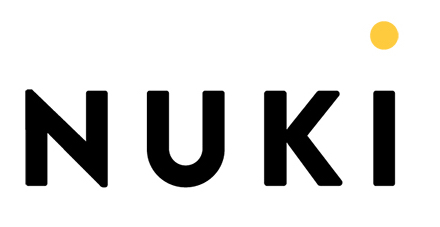
Nuki
Connecting
To connect to the Nuki bridge, simply set the IP of the Nuki bridge, the bridge LED will start blinking and the bridge button must be pressed within 30 seconds. The HTTP API must be activated in the Nuki Bridge menu to be able to connect to the bridge
Adding resources
Adding a resource can be done by introducing the resource’s Nuki Id as address or, preferably by pressing the Import resources button and then Load resources from connected system. If the resource is not discovered, check in the Nuki web interface if it’s online.
Supported resources
Currently only Nuki SmartLocks are supported, it is possible to lock (STATE = 0) and unlock (STATE = 1) as well set different lock action. Also it can check the battery, door and connection states.
Lock in BeoLiving APP
Locks aren’t visible in the app, to use it there are two options:
- Create Macros for locking and unlocking and make them visible in the scene view.
- Better way:
- Add a Virtual resource of type Virtual button with LED, then in the Interface tab, check the option Confirm of the virtual button (to avoid accidental pressing of the button).
- Create a macro that will, after pressing the virtual button, lock or unlock the lock (depending on previous state) and turn ON or OFF the LED (LED will be OFF if locked, ON if unlocked). This macro should include 2 events: one with the Virtual Button as a resource and “PRESS” as the event, and the other with your Nuki Smart Lock as a resource and “STATE_UPDATE” as the event (with nothing checked).
Below is a sample macro code that should be included as the command after pressing Convert to code in the Macros view. Remember to change the names of the Area, Zone, Smartlock and the Virtual Button, otherwise it won’t work.
function(event, engine)
your_area = "YOUR_AREA"
your_zone = "YOUR_ZONE"
your_virtual_button_name = "YOUR VIRTUAL BUTTON NAME"
your_nuki_smartlock_name = "YOUR SMARTLOCK NAME"
nuki_smartlock_address = your_area.."/"..your_zone.."/GPIO/"..your_nuki_smartlock_name
virtual_button_address = your_area.."/"..your_zone.."/BUTTON/"..your_virtual_button_name
local lock = engine.query(nuki_smartlock_address)
local state = lock[1].get_number("STATE")
if (event.name() == your_nuki_smartlock_name) then
engine.fire(virtual_button_address.."/_SET STATE?STATE="..tostring(state))
elseif (event.name() == your_virtual_button_name) then
if state == 1 then
engine.fire(nuki_smartlock_address.."/SET?VALUE=false")
else
engine.fire(nuki_smartlock_address.."/SET?VALUE=true")
end
end
end
Changelog
v0.1
- First version v0.2
- Added support for Nuki Smart Lock 3.0
Please, report any issue with this driver to: support+drivers@khimo.com