Everything in BLI is organized into zones. Zones represent rooms or other locations in the home such as kitchen, hallway, garden, garage, etc. In order to accommodate for big installations, zones themselves are organized into areas. Examples of areas are: upstairs and downstairs, guest house, barbecue.
Areas & Zones
Areas are indicated by text on a grey background in the left column. Zones that are subdividing the areas are indicated by text on a white background in the left column.
Adding areas and zones
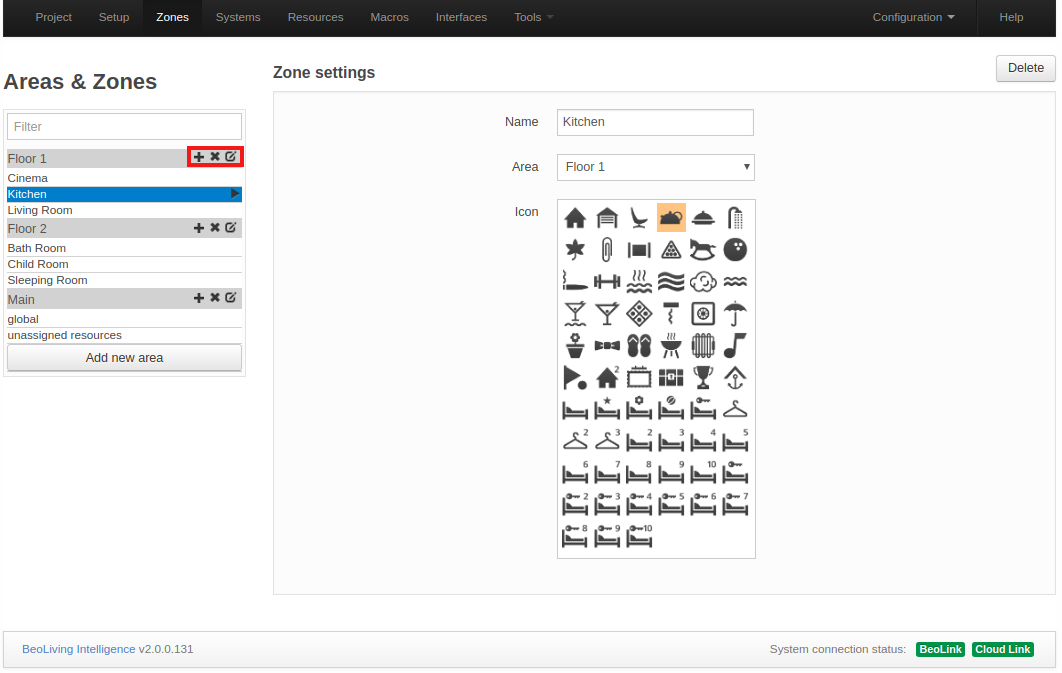
Areas are added using the “Add new area” button. At this point the area’s name may be stated. An area can be deleted by activating the “x” sign in the greyed area-boxes and renamed by activating the edition-sign next to “x” sign. Zones are added to the areas by activating the “+” sign in the greyed area-boxes.
Zone settings
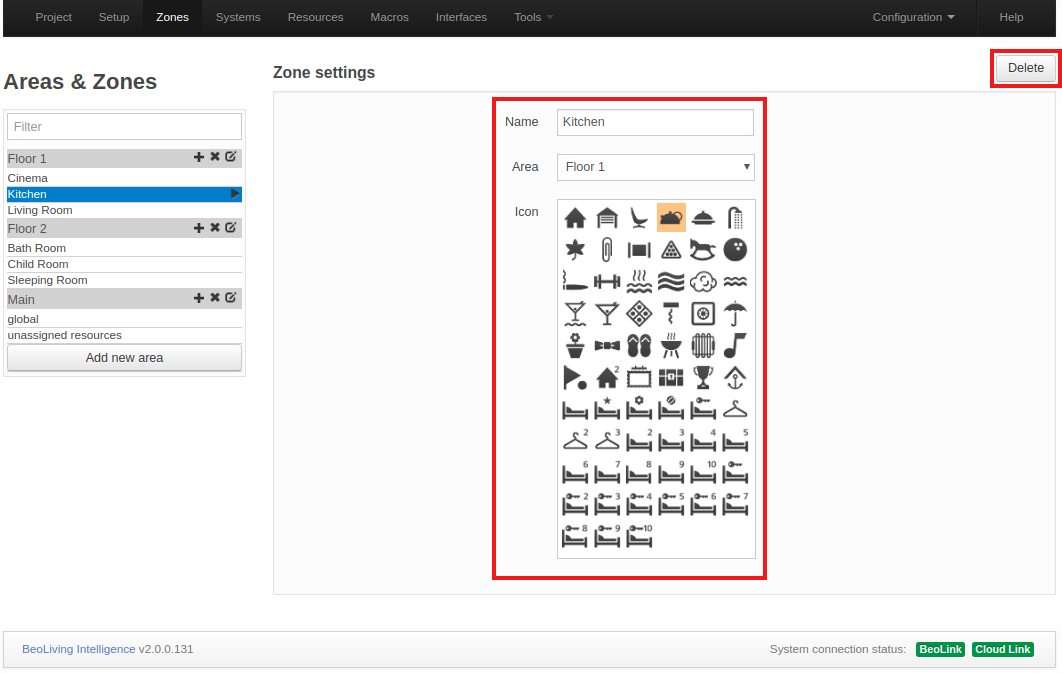
- Name: Name of zone. In BLI a zone can be one or more rooms in the house or even part of a room, e.g. : living room, kitchen, bedroom. The Name is stated as desired.
- Area: Drop down list of all existent Areas in the configuration to select where to place the Zone.
- Icon: An icon can be assigned that will be visible in the user interfaces, for easy recognition.
- Delete: A selected zone can be deleted by activating the Delete button. Systems and resources in the zone that is to be deleted must be rearranged or removed.
Main area
The main area has two special zones:
- global: placeholder zone for systems (and their resources) that apply to the entire house (recommended; although systems may be placed in areas/zones as desired. Likewise macros that act on several zones at a time such as ‘Party mode’, ‘Welcome’ and ‘Good Night’ may all be added to the ‘Global’ zone. The global zone cannot be deleted and cannot be assigned an icon).
- unassigned resources: placeholder zone for automatically discovered B&O products. BLI discovers and adds all products found in its network. It’s up to the installer to move those products into their respective Area/Zone.