In BeoLiving Intelligence, the new role of “Remote Support Specialist” is introduced. The purpose of this specialist is to remotely support all Bang & Olufsen’s NetworkLink products during installation and other general support needs.
Invite the specialist
There are two ways to invite a Remote Support Specialist in BeoLiving Intelligence: through the BeoLiving App or through the setup web interface (PRO only).
Once the invitation is accepted a remote specialist can access the project by logging in to Khimo.com/installer.
Invite through BeoLiving App
Through BeoLiving App, an invitation can be sent by going to the Device Settings of the BeoLiving Intelligence. Go to Remote support entry, as the following image shows.
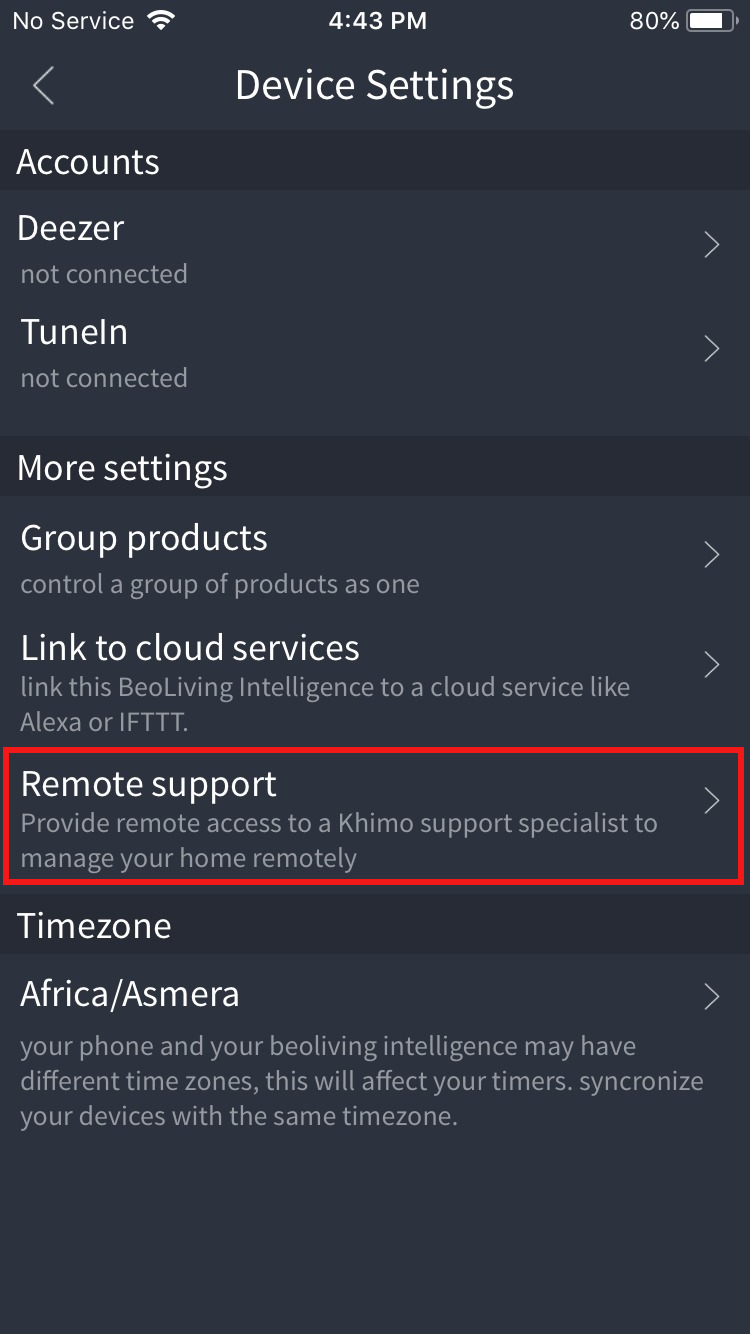
Insert the remote support specialist’s email and click on Invite.
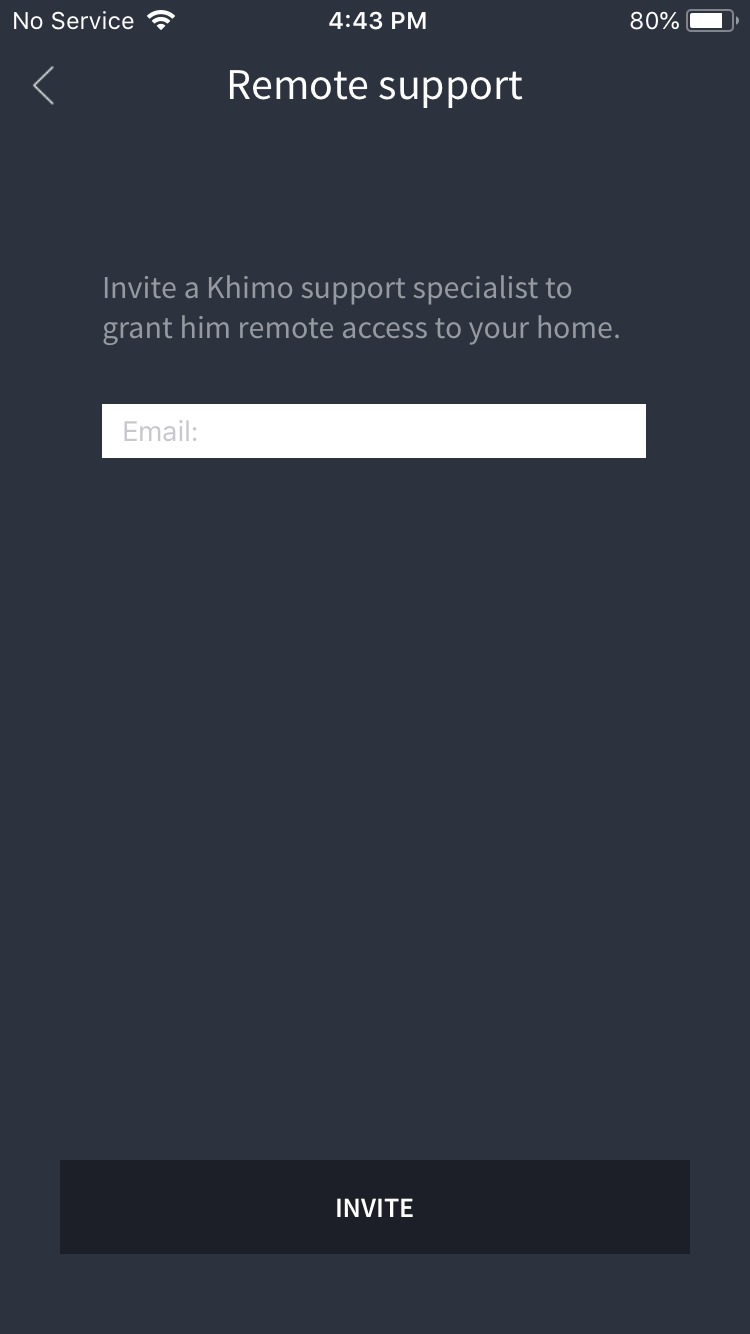
After accepting the invitation, the installer can visualize the project at Khimo.com, being able to control and check the state of all devices.
Invite through setup web-interface | PRO only
Invitation through the web-interface for a BeoLiving Intelligence in PRO mode is done at Setup > Khimo Cloud Link.
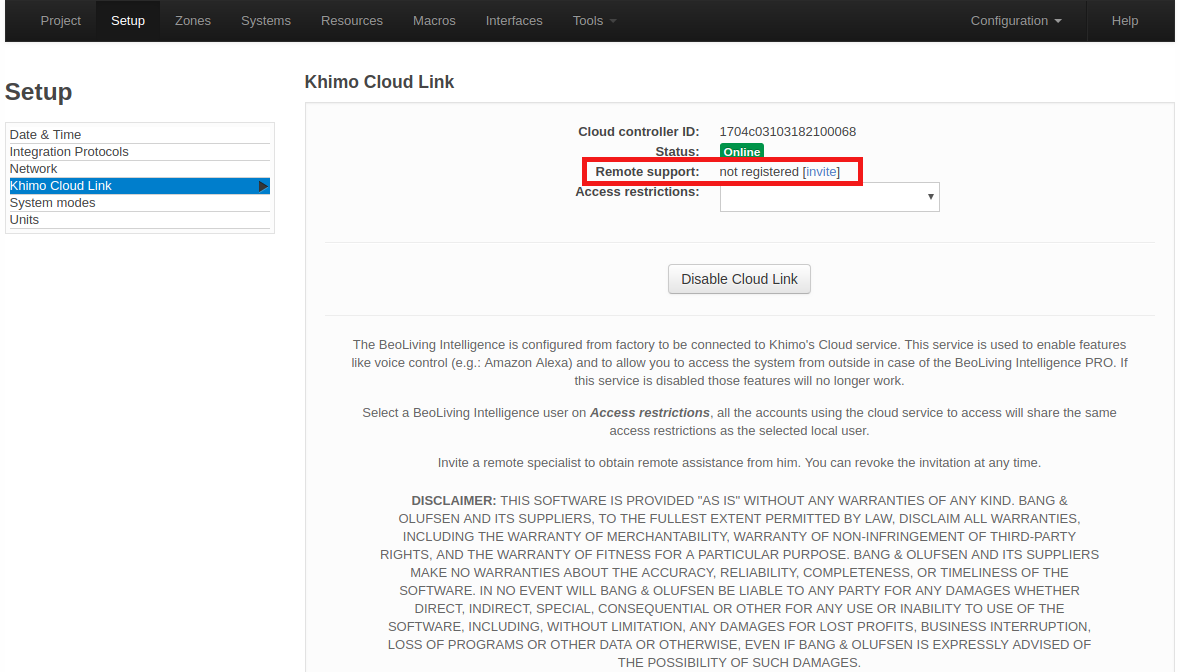
By clicking on “invite” you can send the invitation email to the remote specialist.
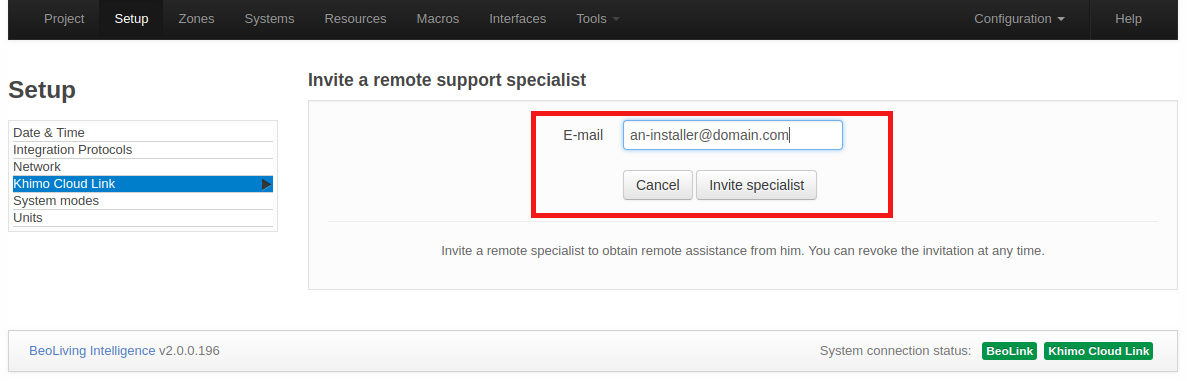
State monitoring and support actions
After logging into Khimo.com/installer, the remote suport specialist will be able to check the following information on the available NetworkLink devices:
- Connection state: Displays if the device is online or offline.
- Playing state: Shows the current playing state of the device.
- Selected source: Displays the source being played by the device, if any.
- Source ID: Displays the Source identifier of the source being played by the device.
- Volume: Shows the volume level of device.
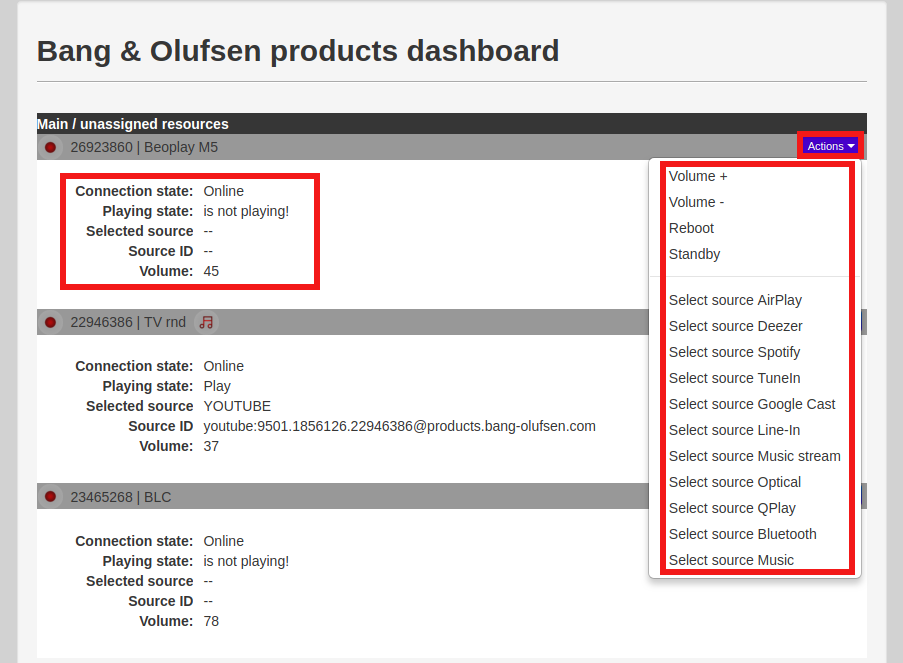
The remote support specialis will be able to perform the following actions on the devices:
- Increase or decrease volume.
- Put the device in standby.
- Reboot the device (as long the device supports reboots).
- Select a source on the device.
Remote configuration tunnels
Remote Support Specialists can also access the BeoLiving Intelligence admin panel remotely using the Khimo Cloud Link and configuration tunnels. This allows the remote support specialists (installer) to access the admin webpage without being onsite.
-
Accessing the Khimo Cloud Link: As a designated Remote Support Specialist, log in to Khimo Installer. You will find the BeoLiving Intelligence unit listed under the projects you have access to, searchable by its serial number.
-
Opening the Remote Access Tunnel: Once you’ve located the correct unit, press the “Help” button for more details. Then, press the “Open” button in the Tunnel section to request the BLI to open the tunnel port. This initiates a request for a secure configuration tunnel from the cloud to the BLI.
-
Automatic or On-Site Confirmation:
- The BLI is configured by default to request on-site confirmation before allowing an installer to access the BLI remotely. In this case, a message will appear in Khimo, indicating that someone needs to physically press the button on the BeoLiving Intelligence unit to authorize access. During this time, the BLI will be blinking, and a local user should press the button to authorize the creation of the remote tunnel.
- As the installer, you can configure a BLI to automatically accept the tunnel request without local user interaction. You must only do this if you have the homeowner’s authorization. Please be aware that by enabling this option, you are fully responsible for any unauthorized access. If the BLI is configured to automatically open the tunnel, the Open tunnel will just open a new window with access to the BLI web panel from the cloud.
-
Gaining Remote Access: Once the tunnel is open (either automatically or after on-site confirmation), you will have full remote access to the BeoLiving Intelligence web panel, allowing you to perform advanced configuration and support tasks.
Check the following video for more details and examples of how to use the configuration tunnel: