Tools menu contains a set of tools for different purposes such as debugging, error reporting, firmware update, access to advanced features, direct access to the Webpanel and a Logout option.
Below, the sub-menus showed after pressing Tools menu option are described.
Monitor
Monitor shows a list of the latest actions which have occurred - events, macros and commands. The menu can be used for the following:
- To find the precise addressing of a specific component. If a keypad, a sensor, etc. is pressed on the HA system, the event generated will be monitored by the tool.
- To check whether macros and the belonging commands are working as intended.
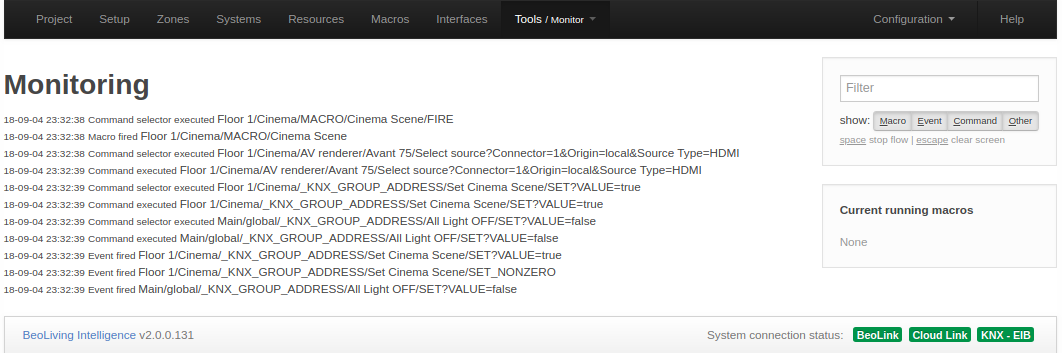
On the upper-right side of Monitor’s page, a filter tool is located as to facilitate the processing of Monitor information.
Resource states
Resource states shows a table of all resources in the installation and their current states. For each row, you may find the resource name in the first column and all states in the second one.
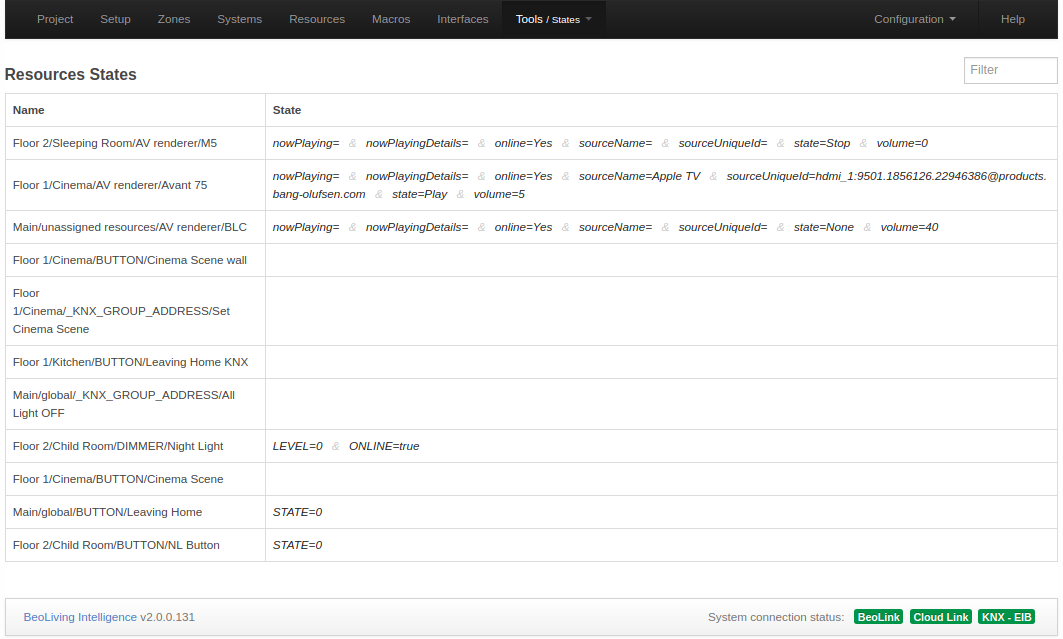
In the upper-right you may access a Filter tool where you can filter by resource name or state.
Log
Log shows system messages concerning the interaction between the BLI PRO and external devices connected.
E.g. application errors and critical system errors.
The log menu can be used to:
- Verify the connection to external devices (errors will be shown).
- Check for incoming HIP connections.
The size of the system log is limited, which means that old messages will be deleted when new messages appear.
Service report
When any hardware or software error is experienced it is possible to create a service report containing the necessary information about your BLI needed to solve any potential issue.
You must fill the form shown on the page. This information is essential to reproduce and fix any issues you are experiencing.
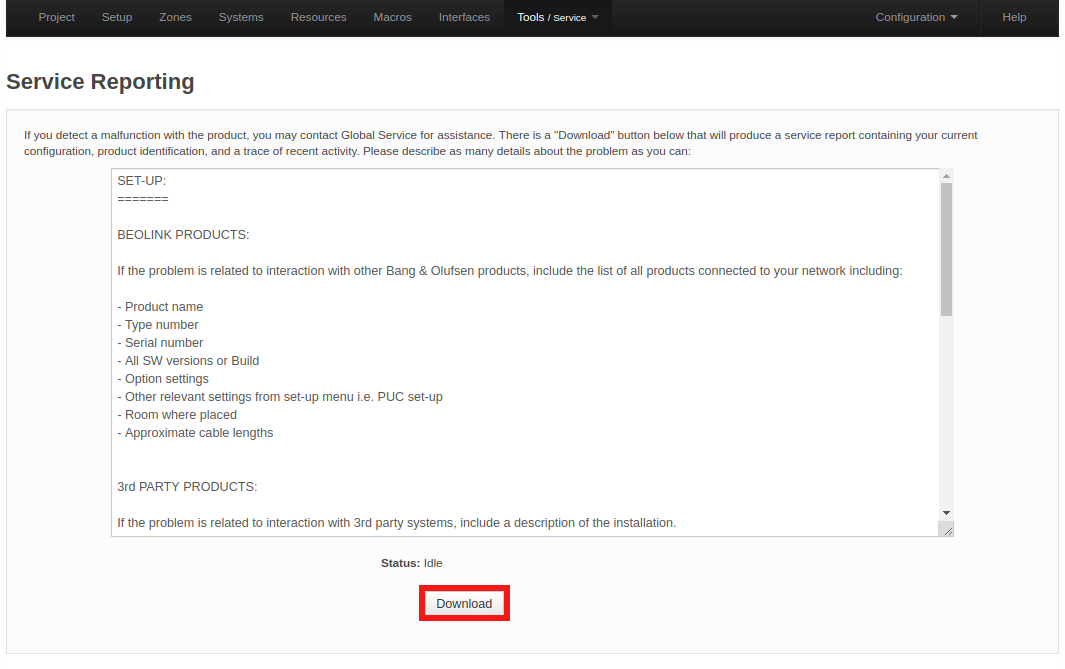
Service reports are created and downloaded when the Save button is clicked.
Firmware
The Firmware page allows to check for and apply available updates for the BLI Firmware. There are two ways to perform such updates:
- Manually uploading a BLI firmware file.
- Online update through the Internet.
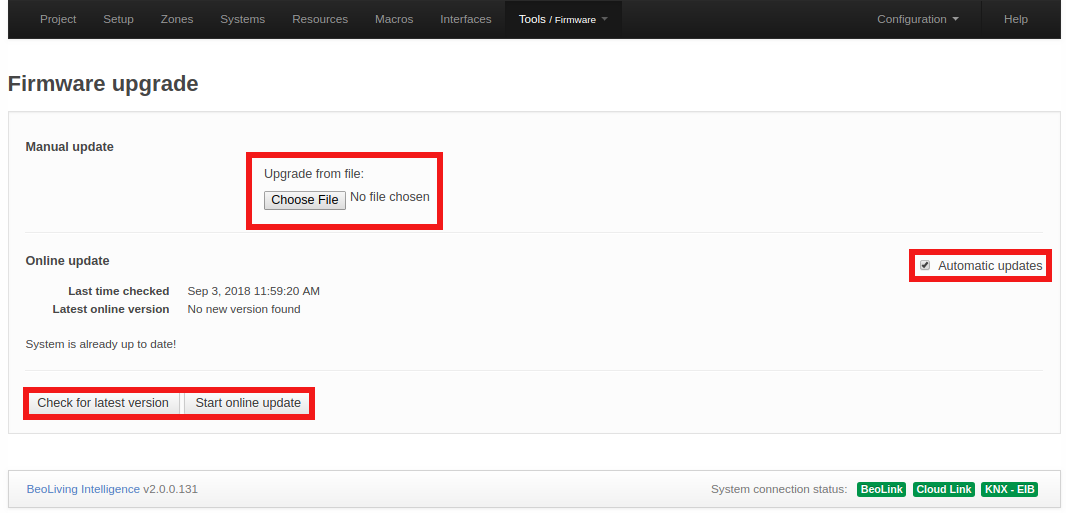
Manual update
Press the Choose File button to select your local BLI firmware file. This will automatically be uploaded to BLI and the update should begin immediately.
Online update
To perform an online update of BLI’s firmware you must ensure that the LAN network has Internet connection.
In this page you will find:
- Check for the latest version: After pressed, the latest official Firmware version will be displayed, if available.
- Start online update: If a new Firmware version is available for download, pressing this button will start the Firmware download and installation process.
- Automatic updates: Enable/Disable automatic BLI Firmware updates. If this option is selected, then the BLI firmware will be automatically kept up to date.
Go to Webpanel
Direct access to Webpanel.
Logout
Logout of the current logged in user.
Advanced
Programming report
Programming report is an effective tool to find which Macro interacts with a specific Resource or System, this is really useful when BLI PRO contains many of them in its configuration.
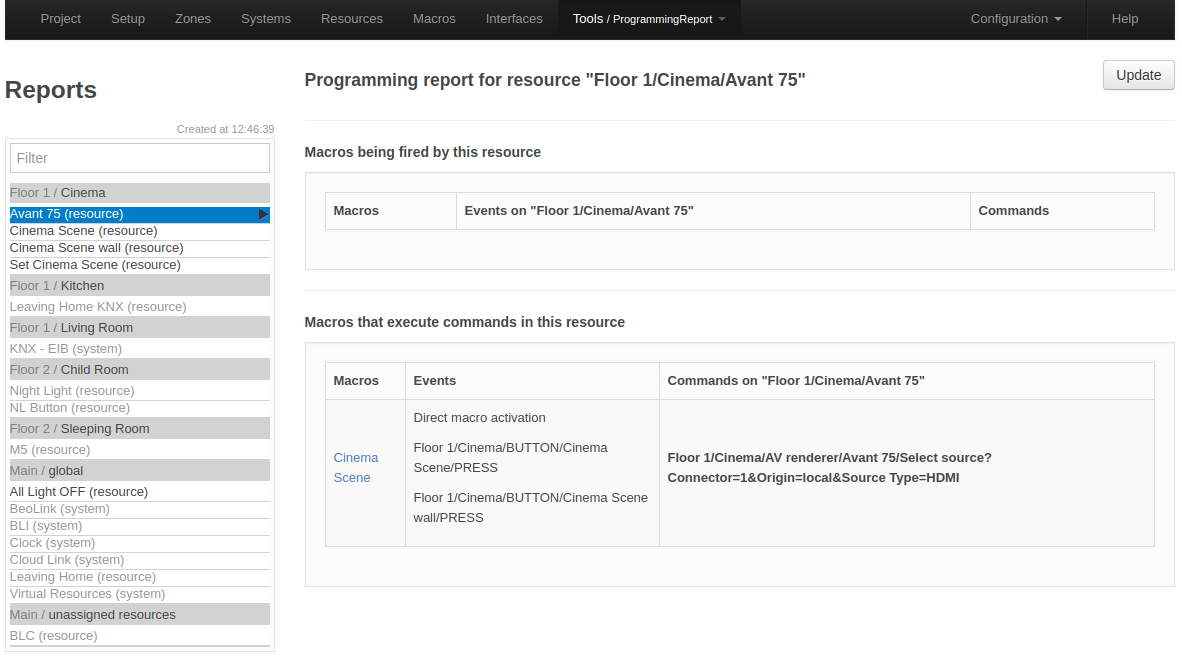
Left column features each pair of Area/Zone to contain at least one resource or system. For each resource or system in a column, the next information will be displayed:
Macros being fired by this resource/system
The table contains a row for each Macro where an event of resource/system is involved.
- Macros: Name of all macros that have this resource/system as an event.
- Events on area/zone/name: Resource/system’s events in this macro.
- Commands: Commands of this macro.
Macros that execute commands on this resource/system
The table contains a row for each Macro where a command on resource/system is involved.
- Macros: Name of all Macros that execute commands on resource/system.
- Events: Events in this Macro.
- Commands on area/zone/name: Commands on resource/system in this Macro.
Custom driver editor
BLI PRO offers the option to load your own driver into your configuration. Drivers must have a specific format and must be programmed in Lua language. For more information regarding development of BLI PRO custom drivers refer to Driver Development Guide.
Install external drivers
As explained in Systems section, external drivers are located in our own repository from where they can be installed in your BLI PRO if internet connection is available.
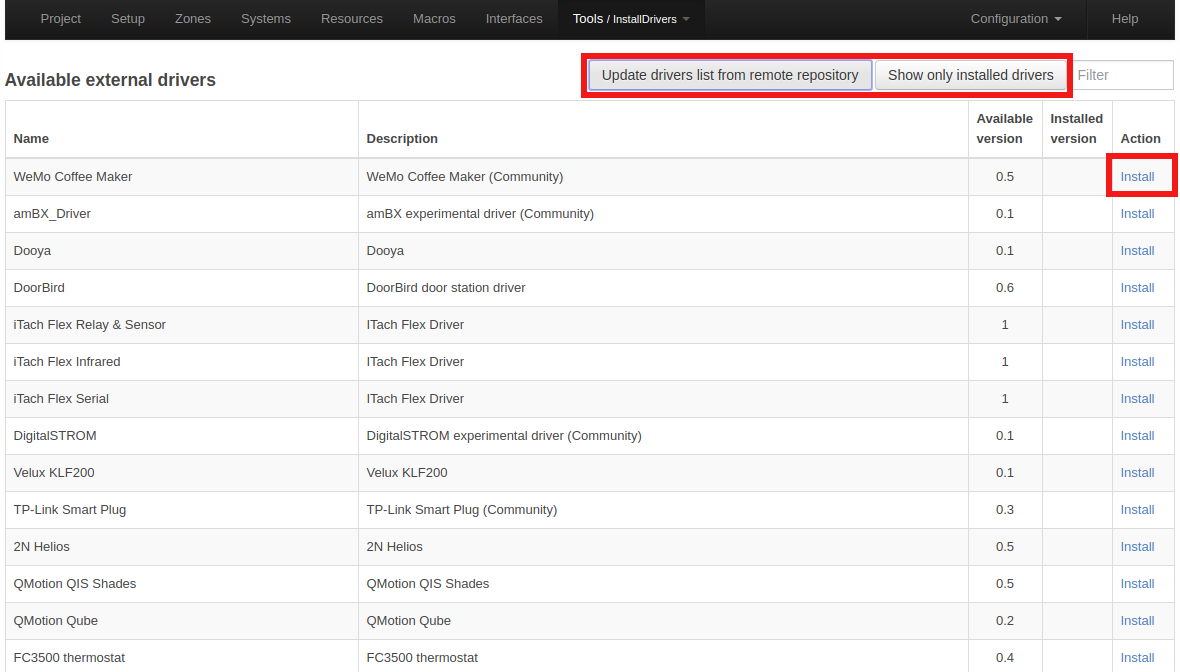
The list of all available external drivers could be obtained by pressing Update drivers list from remote repository button and Show only installed drivers button will display external drivers currently installed. Also, next to the mentioned buttons, a Filter tool is placed for filter by driver name.
The table showing external drivers available/installed displays:
- Name: External driver name.
- Description: Short description of external driver.
- Available version: Version of external driver available in repository.
- Installed version: Version of external driver currently installed.
- Action: Install if external driver installation is desired or Remove to remove it from the current configuration.
Install a custom driver using file
Same functionality offered in Custom driver editor page.