Configuration page contains tools related to BLI configuration.
E.g. download current configuration into a local file, upload BLI configuration from a local file or create snapshot of your current configuration in case a modification will be made and you want the possibility to rollback your configuration. Below, the different tools in the Configuration page are described.
Save revision
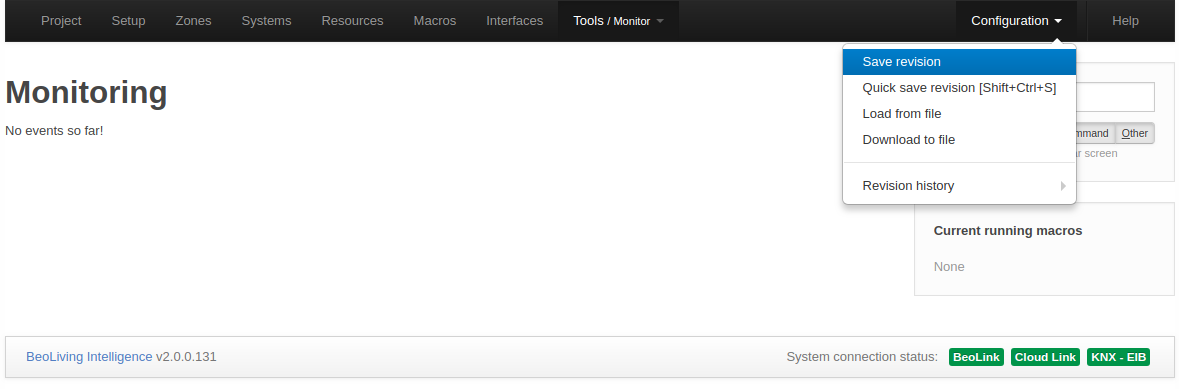
Saving a revision means saving the current configuration internally in the BLI. In the Description entry field, a tag can be entered which will be added as the revision label with the following syntax: rNN | Jan 25, 2015 08:55:37 PM | <tag>, where NN is a revision number. Such savings are useful when changes have been made to the configuration. The saved revision is available in the Revision history list where it is placed in the bottom of the list and from where it can be restored. The current configuration is saved internally in the BLI when the Save button is pressed. By doing this the recent autosaved file (see below) will be discarded.
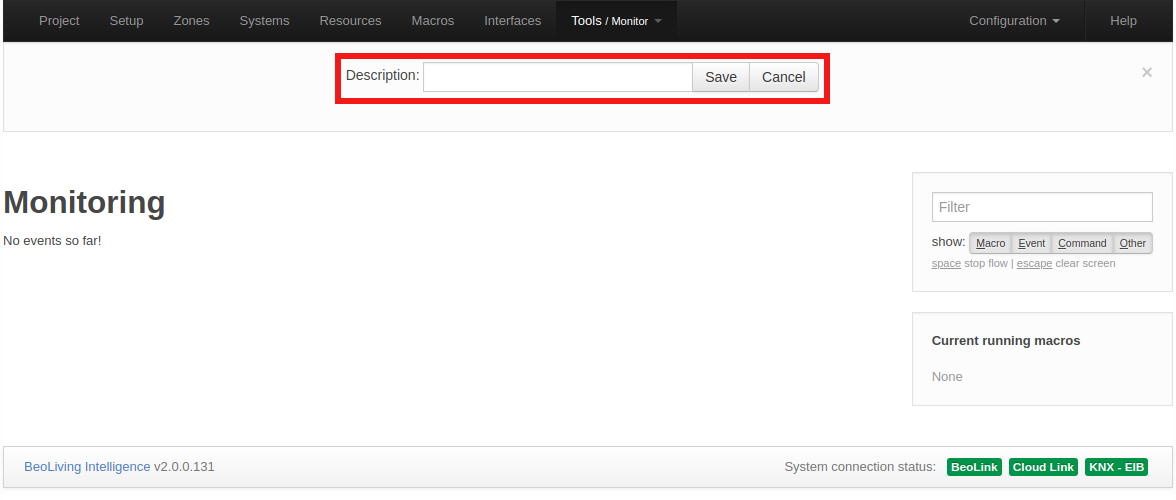
Up to ten revisions of the configuration can be saved. If a manual Save revision is not made the most recent autosaved file will be the recent saved configuration.
When a configuration of the BLI takes place and the operator has not saved it through a manual Save revision action, the configuration will be saved every 5 minutes while configuration activities are ongoing. If configurations are made and left unsaved and the BLI is idle for more than 30 seconds, autosave will also take place. These files are added to the Revision history list and marked with the tag: “Auto save”.
If the autosaved configuration is newer than the manual Save revision, in the case of a power failing or any other system malfunction, the BLI will - when restarted - use the autosaved configuration file.
Quick save revision
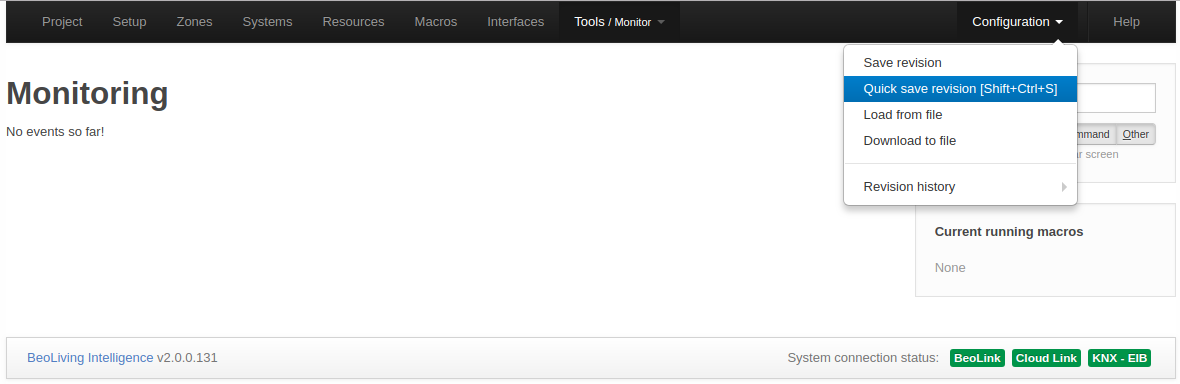
Quick save revision works similar to Save revision but with the difference that in Revision history there is only one Quick save revision of the configuration and each Quick save revision made will overwrite the previous one. This tool is useful for saving an instant image of BLI configuration when small changes in the programming are being made. Key shortcut for the Quick save revision is Ctrl+Shift+S.
Load from file
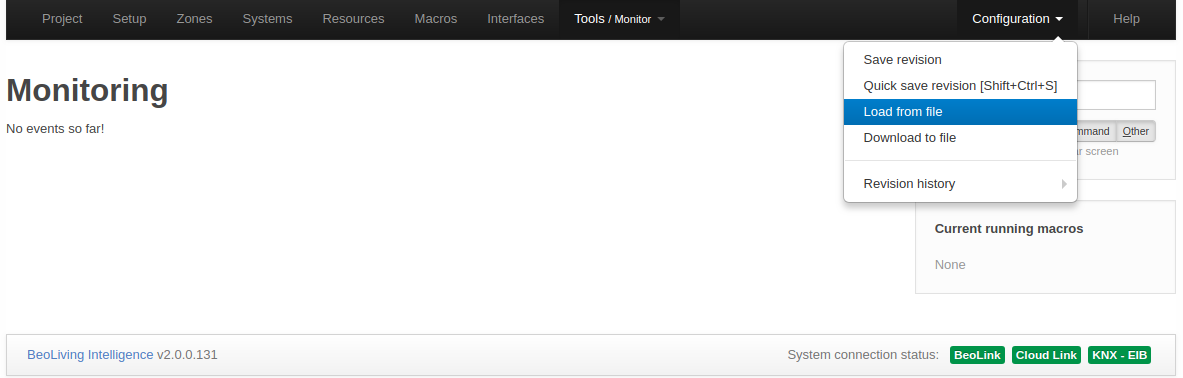
Used to upload a configuration file from your local drive; where the file was saved at an earlier stage (see Download to file section). By selecting Configuration > Load from file a configuration file can be uploaded on to the BLI. The uploaded configuration will become active immediately and substitute the current configuration.
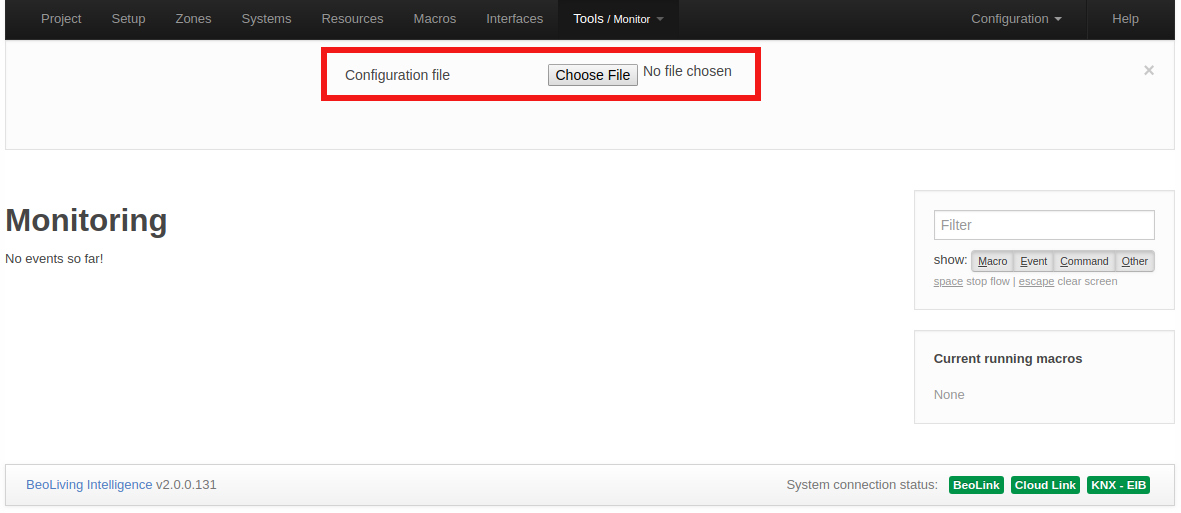
Download to file
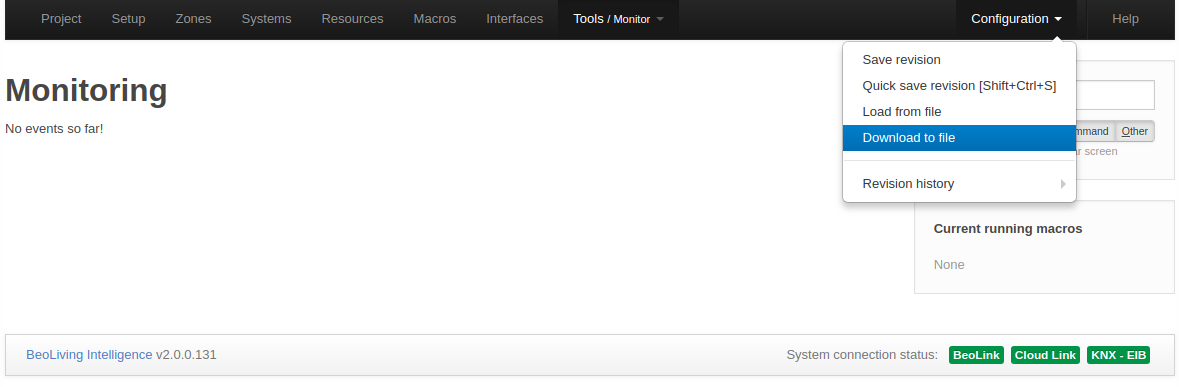
Used to download current configuration to your local drive. By selecting Configuration > Download to file the current configuration will be downloaded. It is recommended to have such configuration file as a reference or as a back-up if a problem occurs.
Revision history
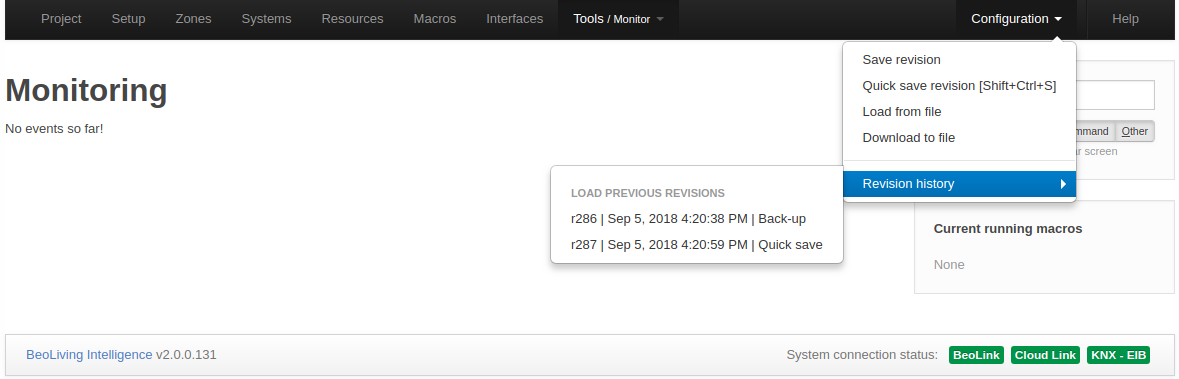
The BLI keeps a record of the latest ten configuration revisions. A new revision can be saved and marked with relevant tag information by selecting Configuration > Save revision. Autosaved and Quick saved revisions are listed in the Revision history and are marked with the tags “Auto save” and “Quick save”.