Date & Time
Correct time setting is important for the monitoring of events, astronomic clock events and for error log time stamping.
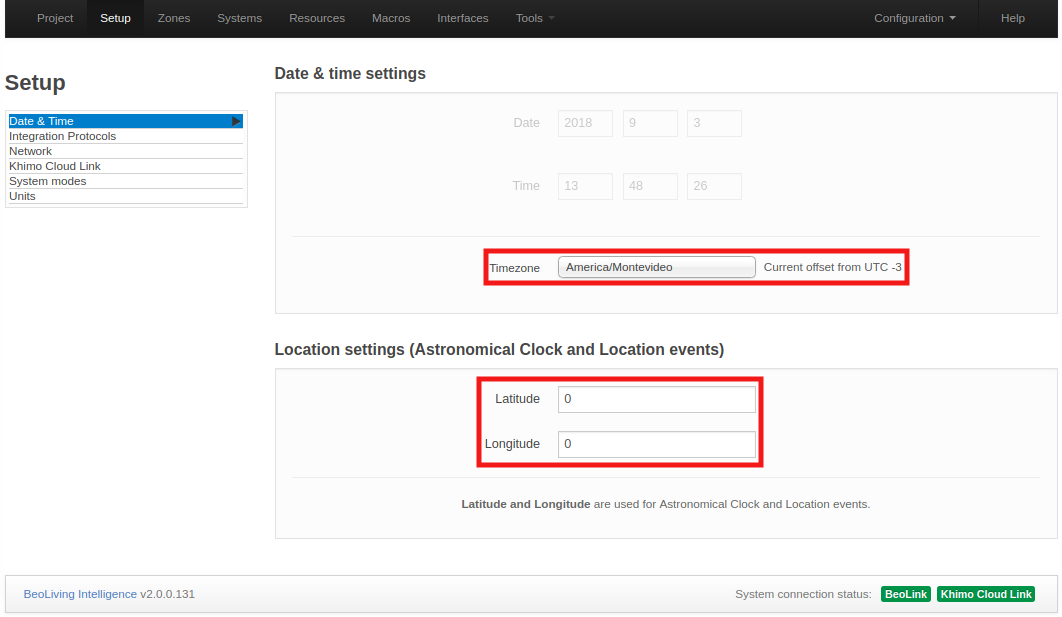
Date & Time settings
- Date: Date corresponing to the selected Time zone.
- Time: Time corresponing to the selected Time zone.
- Time zone: Setting for the time zone is chosen from the drop down list. Choices are made based on an appropriate match of “Continent”/”City”.
Location settings (Astronomical Clock and Location events)
The location settings are used by the BLI PRO to calculate time related events (e.g. sunrise and sunset). Events can then be set relative to this. Latitude and longitude are the settings for the astronomic clock. The settings are in decimal degrees. Values are entered in format ‘degrees.minutes’. Seconds are only used to round the minute-value. Positive values are for North and East. Negative values are for South and West.
Integration Protocols
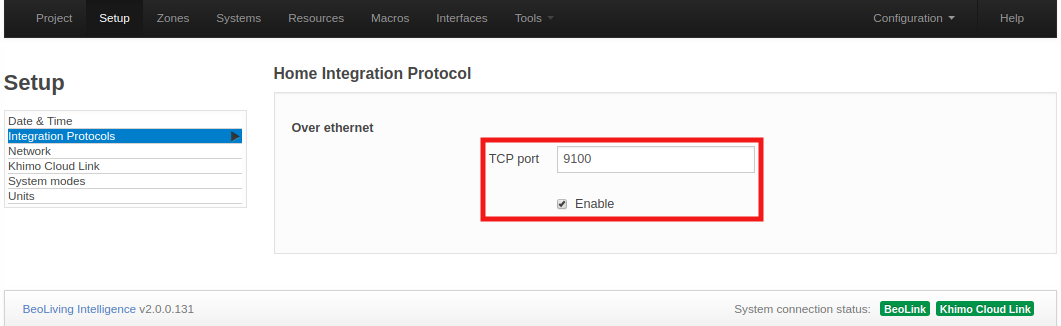
Home Integration protocol allow other devices to interact with BLI. This protocol is used by mobile applications or by other home automation controllers.
Home Integration protocols provide two-way control of all resource types. This protocol can be enabled on the local network, with mandatory authentication. You should provide a TCP port (default port is 9100). Port numbers below 1024 are reserved for standard TCP services, so use values above this range.
Network
The network page contains the BLI’s network connectivity configuration.
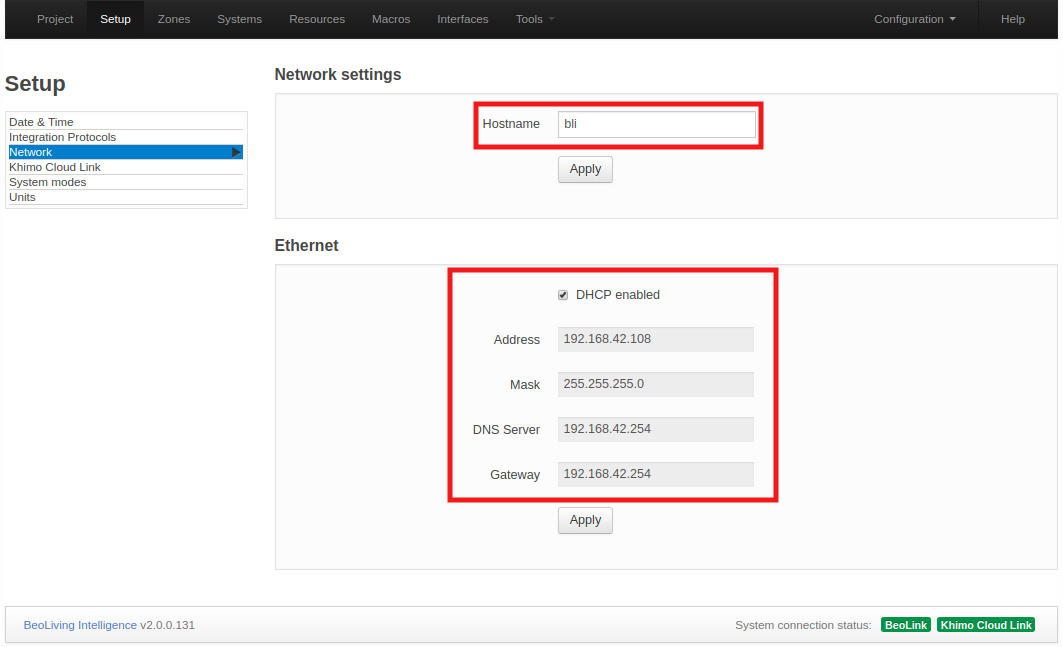
The following options are available:
- Hostname: BLI’s name as it’s found in the LAN.
- DHCP: Enable/Disable DHCP mode. Per factory default, DHCP mode is enabled.
- Address: If DHCP is disabled, the static BLI network address could be set in Address.
- Mask: Mask related to the BLI’s LAN.
- DNS Server: DNS Server network address in the LAN.
- Gateway: Gateway address in LAN.
The settings must be confirmed by clicking on Apply.
Khimo cloud link
BLI is configured from factory to be connected to Khimo’s cloud service. This service is used to enable features like voice control (e.g.: Amazon Alexa) and remote access to your installation (with BLI PRO mode). If this service is disabled those features will no longer work.
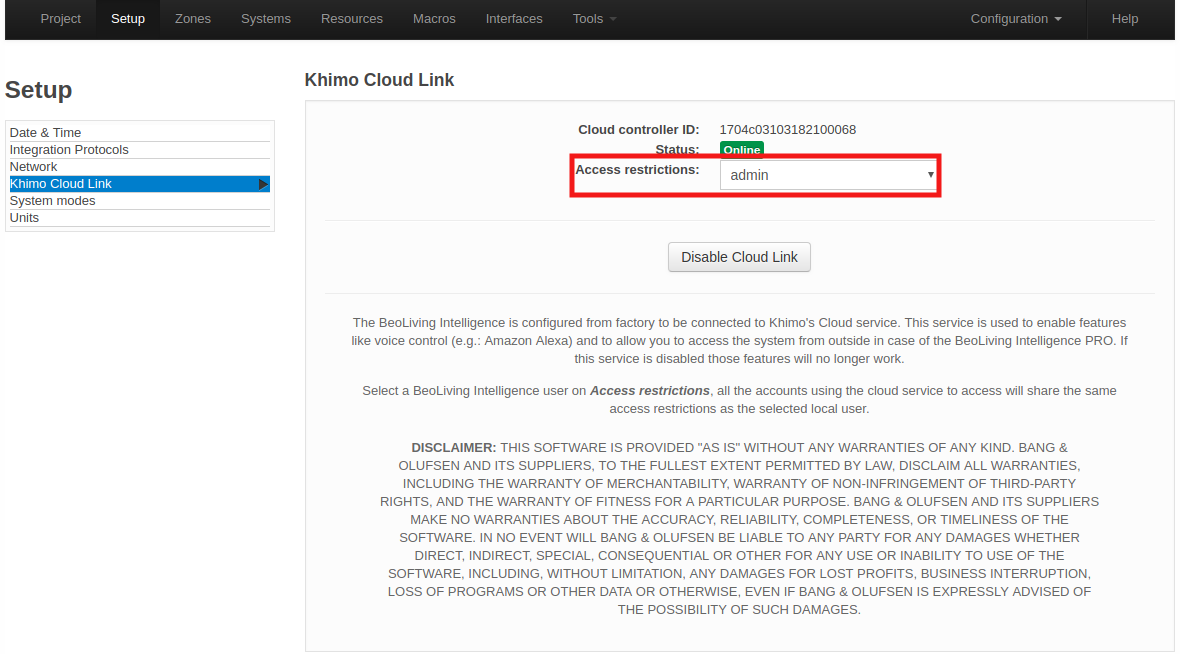
Access restrictions regarding which zones will be able to be controlled could be set from the selection of a specific BLI user. This means that all accounts will share the same zone access restrictions as the selected user. Zone access restriction could be modified in the Interfaces page.
To remotely access your installation through BLApp, remote access must be enabled in the application.
At the bottom of this page, a list with the current remote users is displayed.
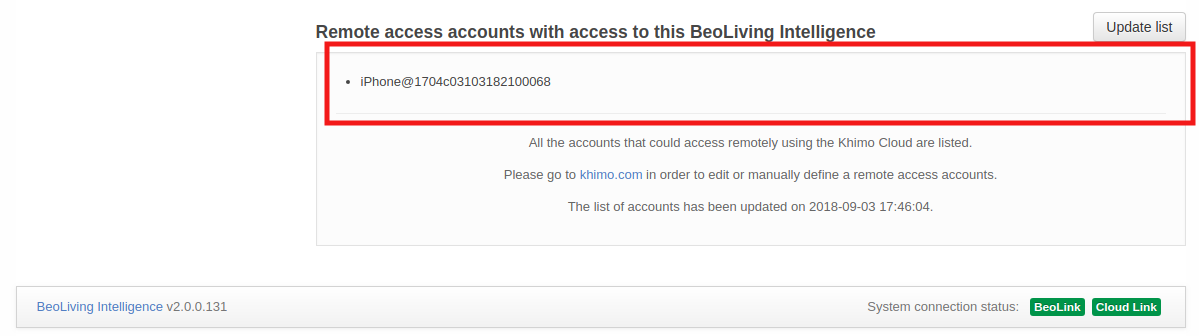
Enable remote access in BeoLiving App
To enable Remote Access in the BLApp you must:
- Go to the Settings menu and select your BLI.
- Go to Device Settings and press Request Remote Access.
The next video shows interactively how to accomplish this feature:
System modes
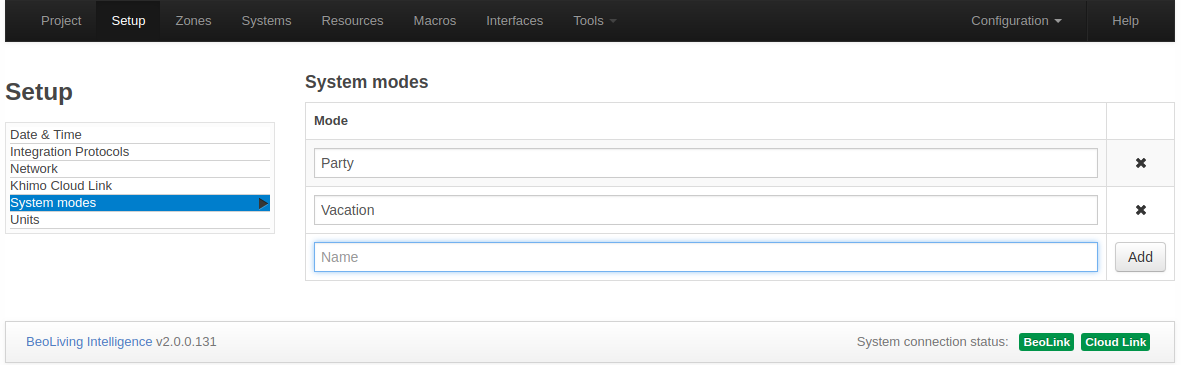
BLI PRO can have any number of System modes, which can be used to enable or disable the execution of macros, as follows:
- System modes can be activated by the BLI PRO command SET MODE.
- Any number of modes can exist, but only one can be active at any given time.
- A macro can have any number of modes, and a mode can be set to any number of macros.
- A macro with no mode set will behave normally.
- If a macro has one or more modes set, then it will be triggered by events only if one of those modes is active.
Typical examples of system modes: Vacation and Normal. You can set up a button to toggle between normal and vacation modes. Macros for setting thermostats, or for controlling lighting and shades may be assigned individually to each mode.
You can see where the System Modes are used on a Macro here.
Units
The systems temperature unit can be configured to be Fahrenheit or Celsius, affecting all the clients connected to the BLI PRO. For example, if the current temperature unit is Fahrenheit, then all the thermostats will report the temperature in these units to all connected clients.
This setting only affects what is displayed on the BLI PRO user interface. It does not affect the units displayed on the actual thermostats.